Personal Knowledge Base
Using Obsidian for a Personal Knowledge Base
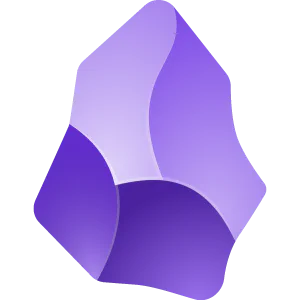
Obsidian is a powerful note-taking application that can be used as a personal knowledge base. It allows users to create complex connections between ideas, notes, and files using its intuitive interface and robust features.
Why Use Obsidian?
Using Obsidian as a personal knowledge base offers several benefits:
- Organized Notes: Obsidian provides an organized structure for your notes, making it easier to find related information.
- Linking Capability: The application allows you to link between different notes, creating a web of connections that can help you navigate complex topics.
- Customization Options: With its extensive plugin library, Obsidian allows for customization to suit individual needs.
Getting Started with Obsidian
To get started with Obsidian, follow these steps:
- Download and install Obsidian from its official website.
- Create a new vault (notebook) and set it up according to your preferences.
- Explore the interface and familiarize yourself with its features.
What is Markdown?
Markdown is a lightweight markup language that allows you to format text using plain text syntax. It’s widely used in note-taking applications, blogs, and documentation due to its simplicity and ease of use.
Obsidian uses Markdown for formatting notes, making it easy to import or export content from other platforms.
Core Plugins: Essential Features
There are a number of plugins that come with Obsidian, some of which are enabled by default and others are not. Head to the settings and ensure that the following core plugins which I think are essential for setting up a robust personal knowledge base with Obsidian are enabled:
1. Daily Notes
Daily notes allow you to capture your thoughts, insights, and reflections on a daily basis. This plugin creates a new note each day at the same time, providing a structured format for recording your progress.
Example: You can use this feature to track your daily habits, goals, or simply reflect on what you’ve learned that day.
2. Properties View
The properties view displays metadata associated with individual notes, such as tags, folders, and dates. This plugin helps you quickly access information about a note without having to navigate through the content.
Example: You can use this feature to see which projects or topics are currently being worked on in your vault.
3. Templates
Templates provide pre-designed layouts for creating new notes. These templates help maintain consistency across your vault and streamline your note-taking process.
Example: Obsidian offers a range of built-in templates, including one for daily notes, meeting notes, and project summaries.
Community Plugins
Where Obsidian really shines is in the community of developers that have created plugins for extending the built-in functionality. The following community plugins expand Obsidian’s capabilities and are highly recommended:
1. Admonition
Admonition creates links to external resources, such as images or web pages, within your notes. This plugin helps maintain a clean interface while still allowing you to reference additional information.
Example: You can use this feature to link to relevant articles, videos, or podcasts related to a specific topic.
2. Advanced Tables
Advanced tables enables the creation of complex table structures for organizing data and ideas. This plugin is particularly useful for tracking project progress or comparing data across multiple notes.
Example: You can use this feature to create a table that tracks your reading list, including book titles, authors, and genres.
3. Calendar
The calendar plugin integrates with Obsidian’s date-based system, allowing you to schedule events and mark important dates in your vault.
Example: You can use this feature to plan appointments or deadlines for upcoming projects.
4. Checklist
Checklist allows you to create lists of tasks and items within a note, making it easier to manage complex projects or workflows.
Example: You can use this feature to break down large tasks into smaller, actionable steps.
5. Commander
Commander provides a range of keyboard shortcuts for navigating Obsidian’s interface, improving productivity and efficiency.
Example: You can use the /new command to create a new note quickly, or the Ctrl+K shortcut to link between notes.
6. Dataview
Dataview is an integration with the popular Dataview database, allowing you to connect Obsidian to external data sources and perform complex queries.
Example: You can use this feature to retrieve information from other applications, such as Jira or Trello, and integrate it into your Obsidian vault.
7. Diagrams (draw.io)
Diagrams creates a range of diagram types, including flowcharts, mind maps, and network diagrams. This plugin helps visualize complex concepts and relationships within your notes.
Example: You can use this feature to create a diagram illustrating the structure of a new project or idea.
8. Editing Toolbar
The editing toolbar provides access to formatting options for text, images, and other media within Obsidian’s interface.
Example: You can use the Ctrl+B shortcut to bold text or the /img command to add an image to your note.
9. Excalidraw
Excalidraw is a plugin that integrates with draw.io, providing a range of diagram tools and features for creating complex diagrams within Obsidian.
Example: You can use this feature to create detailed process maps or flowcharts for explaining complex concepts.
10. File Color
File color assigns colors to individual files within your vault, making it easier to identify specific documents or projects at a glance.
Example: You can use this feature to categorize notes by project type (e.g., research notes, meeting notes) and assign distinct colors to each category.
11. Highlighter
Highlighter provides advanced highlighting features for text within Obsidian’s interface, allowing you to emphasize important information or key concepts.
Example: You can use the Ctrl+Shift+B shortcut to bold important terms or phrases in a note.
12. Iconize
Iconize creates customizable icons and symbols for various tasks, projects, or topics within your notes. This plugin helps maintain visual consistency across your vault.
Example: You can create an icon for tracking weekly progress on specific goals or projects.
13. Jira Issue
Jira issue allows you to link Obsidian notes directly to Jira issues, creating a seamless workflow between the two applications.
Example: You can use this feature to track project milestones and deadlines within your vault.
14. Kanban
Kanban is an integration with popular kanban boards like Trello or Asana, allowing you to connect Obsidian to external workflows and track projects in real-time.
Example: You can use this feature to create a customized workflow board that integrates your notes with external project management tools.
15. Natural Language Dates
Natural language dates allows for more flexible date formatting within Obsidian’s interface, making it easier to enter and manage dates using natural language (e.g., “next Monday” or “last Thursday”).
Example: You can use this feature to schedule appointments or deadlines without having to manually format the date.
16. Projects
Projects provides a centralized location for organizing notes by project type or topic, helping maintain structure and consistency across your vault.
Example: You can create separate projects for different research areas or topics within your vault.
17. Reading List
Reading list allows you to track books, articles, or other resources within Obsidian’s interface, making it easier to manage a reading schedule or explore new topics.
Example: You can use this feature to add new items to your reading list and mark them as read when completed.
18. Search
Search provides advanced search capabilities for locating specific notes or keywords within your vault, improving productivity and efficiency.
Example: You can use the /search command to quickly locate a particular note or topic across multiple pages of results.
By exploring these plugins and their features, you’ll be able to unlock even more potential from Obsidian’s powerful interface and expand its capabilities to suit your unique needs.